Shortcuts for your keyboard are invaluable if you frequently use Microsoft Excel. Using shortcuts can save you minutes every hour, which adds up quickly, whether you’re using spreadsheets, organizing data, or creating reports. We’ll go over important 25 Excel shortcuts in this post so you can work more efficiently rather than more laboriously.
We’ll provide also practice questions and examples to help you remember these shortcuts, which are perfect for novice and intermediate users. It is important to note that all of these shortcuts may not be relevant to you. However, we are sure that you will find 8-10 shortcuts that you will definitely be able to apply in your day to day job.
✅ Why Use These 25 Excel Shortcuts?
Before we deep dive into the list of shortcuts, let’s first understand why keyboard shortcuts are important to learn:
-
⏱️ Saves time: We may be able to save 5-10 minutes every hour using these shortcuts. For someone who works for hours on Excel, this saving is significant.
-
🧠 Boosts productivity: We do not have to be distracted by clicking on menu and hidden buttons again and again. We can stay in the work flow without interrupting our typing.
-
📈 Improves efficiency: Perfect for working with big data sets.
Now let’s explore these shortcuts together!
🔥 25 Excel Shortcuts You Should Know
1. Ctrl + C – Copy (An Important one of 25 Excel Shortcuts)
Copies the selected cell(s) to the clipboard. We can then paste these copied cells to another cell. We can do it by right clicking on a cell and then selecting “Copy”. But this shortcut is useful for duplicating values, formulas, or formatting.
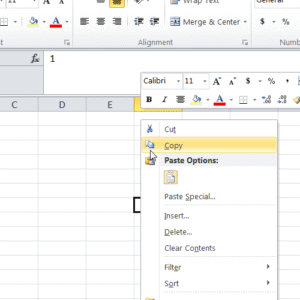
2. Ctrl + X – Cut
This shortcut is used to cuts the selected cell(s), which we can then paste to another cells. The difference between Copy and Cut is that in Copy, original data is not disturbed. It just gets pasted to another location. But in Cut, original data gets shifted to new cells.
Use with Ctrl + V to paste it in a new location.
3. Ctrl + V – Paste
This shortcut pastes copied or cut content into the new selected cells. It supports pasting values, formulas, and formats. This can also be done by right clicking but shortcut makes it faster.
4. Ctrl + Z – Undo (An Important one of 25 Excel Shortcuts)
It reverses our last action like typing, deleting, formatting, etc. There is a dedicated button in Excel for it, usually in the top right but when we use this shortcut we do not have to move away from keyboard. This is great for quickly fixing mistakes.
5. Ctrl + Y – Redo
This is the opposite of Undo. It repeats the last undone action which is required after accidentally undoing something. Again, the dedicated button for Redo is right next to Undo but shortcut makes the task easier.
6. Ctrl + A – Select All (An Important one of 25 Excel Shortcuts)
This shortcut selects all the data in a worksheet. We can use it inside a data range to select the data block, doing it again will select he entire sheet.
7. Ctrl + Arrow Keys – Navigate to Data Edge
It is used to jump to the last non blank cell in the direction you press. For e.g., CTRL+UP arrow key will take us to the topmost non blank cell. This is perfect for navigating large data tables quickly.
8. Ctrl + Space – Select Entire Column
It can be used to highlight the entire column of the active cell. This is helpful for applying formulas or formatting across columns.
9. Shift + Space – Select Entire Row
Similar to Ctrl+Space, Shift+Space is used to highlight the entire row of the active cell. This is great for row-level operations like deleting or formatting.
10. Ctrl + Shift + L – Toggle Filters
This shortcut applies or removes filters to a header row. This feature is essential for sorting and filtering large datasets.
11. Ctrl + T – Create Table
It can turns a data range into an Excel Table. Best part is the table will have ready to apply filters and formatting. Tables make it easier to manage and analyze data.
12. Alt + = – AutoSum
This shortcut is used to insert a SUM formula for the selected range. It is great for quickly totaling a column or row of numbers.
13. Ctrl + Page Up / Page Down – Switch Worksheets
Ctrl + Page Uptakes us to the previous tab, Page Down to the next. It helps us to quickly navigate between tabs in a workbook.
14. Ctrl + F – Find
It can open the ‘Find’ dialog box where we can search for text, numbers, or formulas. It saves time when searching large sheets.
15. Ctrl + H – Find and Replace (An Important one of 25 Excel Shortcuts)
It helps us in finding specific content and replace it with something else. For e.g., find ‘John’ and replace with ‘Mary’.
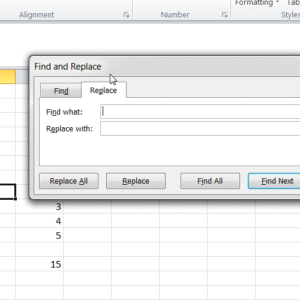
16. Ctrl + 1 – Format Cells
This shortcut opens the Format Cells window where we can change number format, alignment, borders, etc.
17. Ctrl + Shift + Arrow Key – Select to Data Edge (An Important one of 25 Excel Shortcuts)
This is an important shortcut. It selects all cells from the current one to the last filled cell in a direction.
Ideal for bulk copying, deleting, or formatting.
18. Ctrl + ; – Insert Today’s Date
This one can inserts the current date into the selected cell. Can be useful for data entry operators.
19. Ctrl + Shift + : – Insert Current Time
Similarly, this shortcut inserts the current time into the selected cell. Useful for time tracking or timestamps.
20. Ctrl + D – Fill Down
It can copy the value or formula in the cell above into the active cell(s).
21. Ctrl + R – Fill Right
Similarly, it copies the content from the left cell into the selected cell(s).
22. Alt + Enter – New Line in Same Cell
This shortcut inserts a line break within a cell. This can be useful for writing multi-line text inside one cell (e.g., addresses).
23. Ctrl + Backspace – Return to Active Cell
This scrolls the view back to the currently active cell. Handy when you’re scrolled away and want to quickly re-center.
24. Ctrl + Shift + “ – Copy Cell Above
This one copies the value from the cell directly above without needing to type it.
25. F4 – Repeat Last Action / Toggle Absolute Reference
-
Repeats our last action (like coloring or inserting rows).
-
Also used while editing formulas, toggles
$signs (e.g., A1 → $A$1).
👨💻 Pro Tips for Mastering 25 Excel Shortcuts
-
💡 Use a sticky note: Shortlist 5 shortcuts that are useful for you and stick it to your desk.
-
🎯 Practice in a test workbook: Create a practice file and use it to try all these commands.
-
🔁 Repeat daily: The more you use these shortcuts, the faster you’ll get.
🧠 Final Thoughts on 25 Excel Shortcuts
You can greatly increase the efficiency of your daily work by learning these 25 Excel shortcuts. Gaining proficiency in even a few of these shortcuts will give you a significant advantage when creating financial reports, cleaning data, or identifying trends.
Save this page to your bookmarks, or even better, print it out and place it on your desk!
Do you have a preferred Excel shortcut that isn’t on this list? Post it in the comments section below!
Also check out our other articles on –
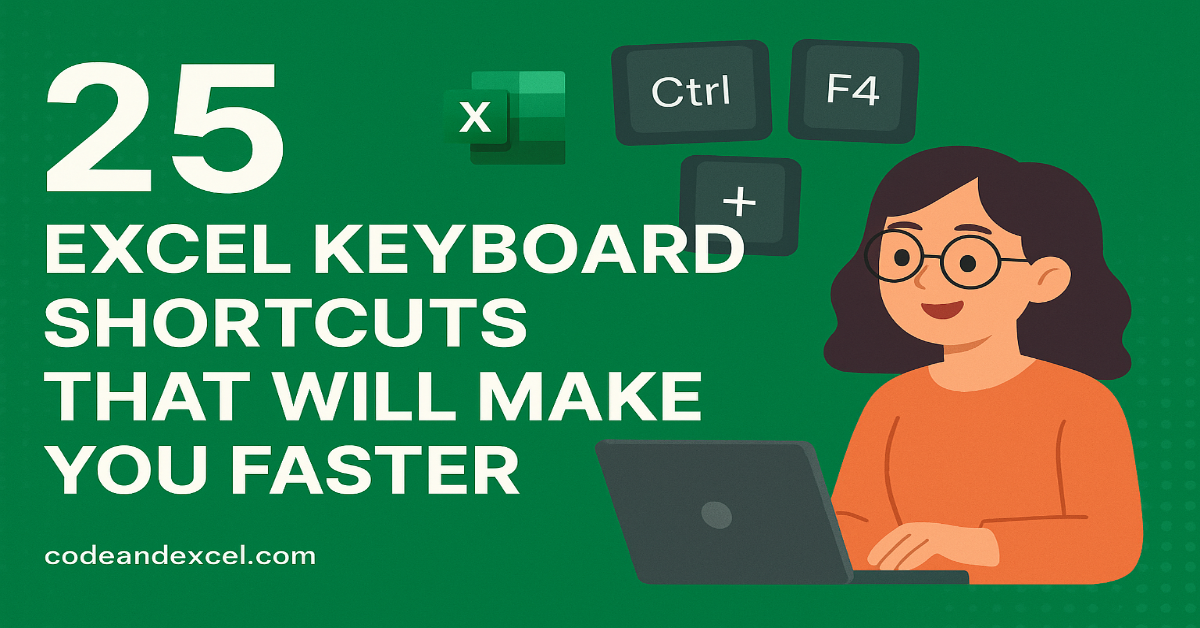
1 thought on “25 Excel Keyboard Shortcuts That Will Make You Faster”