Most of us either use MS Excel or Google Sheets as both of them are well capable of serving our requirements related to data handling. However, there are some cases when we need to move from Excel to Google Sheets, vice versa or even use both.
This shift from Excel to Google Sheets and vice versa is very easy now. However, beginners need to be careful about a few common mistakes. We will discuss this in more details as we explore the following in this guide –
-
Why you may need to switch
- How can we seamlessly convert from Excel workbooks to Google sheets
-
How to ensure that formulas, charts etc are not lost while switching
-
Real world examples for visualization
-
Additionally, practice questions with hints
1. Why move from Excel to Google Sheets?
| Common Need | How Google Sheets Helps |
|---|---|
| Real-time collaboration | Since Google Sheets are online, multiple users can wok on the same file in real time |
| Anywhere access | It works well in browser as well as mobile app. No installation required |
| Easy sharing | We can share the same link with multiple users and control access |
| Version history | We can restore previous versions any time |
| Seamless Google ecosystem | Connect to Google Forms, Looker Studio, Apps Script, BigQuery etc |
However, Excel is better in certain cases like –
- Large datasets with thousands of rows and complex formulas.
- Heavy Power Query or Power Pivot data models
- VBA macros which can not be written in Google Sheets
- Organization / company has Microsoft 365 suite.
2. Uploading & Converting an Excel to Google Sheets
- Open the Google drive. You can find it by clicking on the menu on top right section of your gmail inbox.
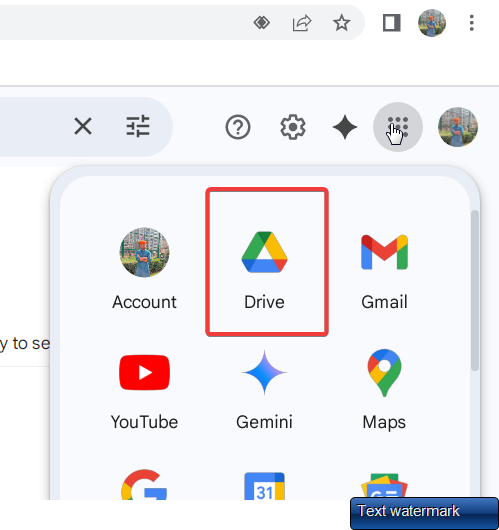
-
Drag-and-drop your
.xlsxinto Google Drive. Or you can click on the “+ New” button and upload the Excel file. -
Now double-click the file and choose “Open with Google Sheets.”
-
Cross check the sheet for any formulas / charts errors, or features it can’t replicate (e.g., some VBA, data models).
3. Formula & Feature Equivalents from Excel to Google Sheets
| Excel | Google Sheets | Notes |
|---|---|---|
VLOOKUP |
VLOOKUP, XLOOKUP (preview) |
Sheets limits lookup range to 50k cells; use INDEX+MATCH or FILTER for speed |
COUNTIFS, SUMIFS |
Same names | Identical syntax |
IFERROR |
Same name | Works exactly the same |
Dynamic Arrays (FILTER, SORT, UNIQUE) |
Built-in since 2020 | No need to confirm with Ctrl+Shift+Enter |
| Power Query | No native equivalent | Simple replacements: Data ▸ Connectors or Apps Script |
| VBA Macros | Apps Script (JavaScript) | Sheets can import simple VBA & convert to Apps Script automatically, but complex code often needs manual rewrite |
Formatting & Charts
You may also need to review cell styles (fonts, colors, borders) if they require any correction while switching from Excel to Google Sheets. Charts do convert same to same, but fine-tuning (e.g., secondary axes, custom colors) might need a quick check.
PivotTables convert properly. however, if Power Pivot measures (DAX) are used inthe Excel, you will get a blank placeholder as Sheets doesn’t support data models.
4. Step-by-Step Example (Advanced level)
Scenario: Your sales team has this excel which they update- Weekly_Sales.xlsx. However, marketing team needs these numbers in Google Sheets for a Looker Studio dashboard. Here is how we can do it –
-
Upload the Excel file to Google drive and open as Google sheets using the steps above.
-
Then, we will import the data from this Sheet (Weekly_Sales) to Marketing team’s sheet (
Marketing_Reports). EnterIMPORTRANGEformula in Marketing_Reports. -
Share Weekly_Sales Google sheet with the email address listed under Service Account if Looker Studio needs access.
-
Now whenever Sales team updates Weekly Sales Excel file, just update it to its Google Sheet version. Marketing_Reports sheet will pull the updated data automatically within minutes.
5. Practice Questions
-
True or False –
IMPORTRANGEcan pull directly from an.xlsxstored in Drive without converting it. -
Can you convert an Excel file having a macro-enabled chart to Sheets? What will happen to the macro?
-
Create a two-way sync so that any row appended in Sheets automatically appends in a shared OneDrive Excel workbook. Sketch the flow (use text or draw.io).
-
In Excel we have a formula
INDEX(MATCH())for a lookup. Can you rewrite this using a single Sheets function that spills the full row when found? -
The Excel file contains 80,000 rows. When we imported it to Sheets it became heavy and slow. How to optimize this?
(Answers/Hints):
-
False – We need to open the stored Excel file in Sheets format.
-
Macro will be disabled; we can use Apps Script’s
onEdit()or menu-bound function. -
Acceptable answers mention Power Automate Excel (Business) → Google Sheets connector or Zapier two-way Zap.
-
FILTER(Table!A2:Z, Table!A2:A = lookup_value)spills the entire row. -
Split data across tabs; convert volatile formulas to static values; avoid full-column references (
A:A).
6. Wrapping Up
Migrating from Excel to Google Sheets can certainly enable real time collaboration. Start with one workbook, check how cell formatting, formulas, charts and pivot tables respond and how much correction they require. With practice you’ll juggle both ecosystems confidently – and maybe persuade that one colleague to stop emailing attachments every Friday night 🙂
Also check out our other articles on –
How to Use Excel Templates for Invoicing, Budgeting, and Reporting
Dynamic Array Formulas: FILTER, SORT, UNIQUE Explained (with Examples)
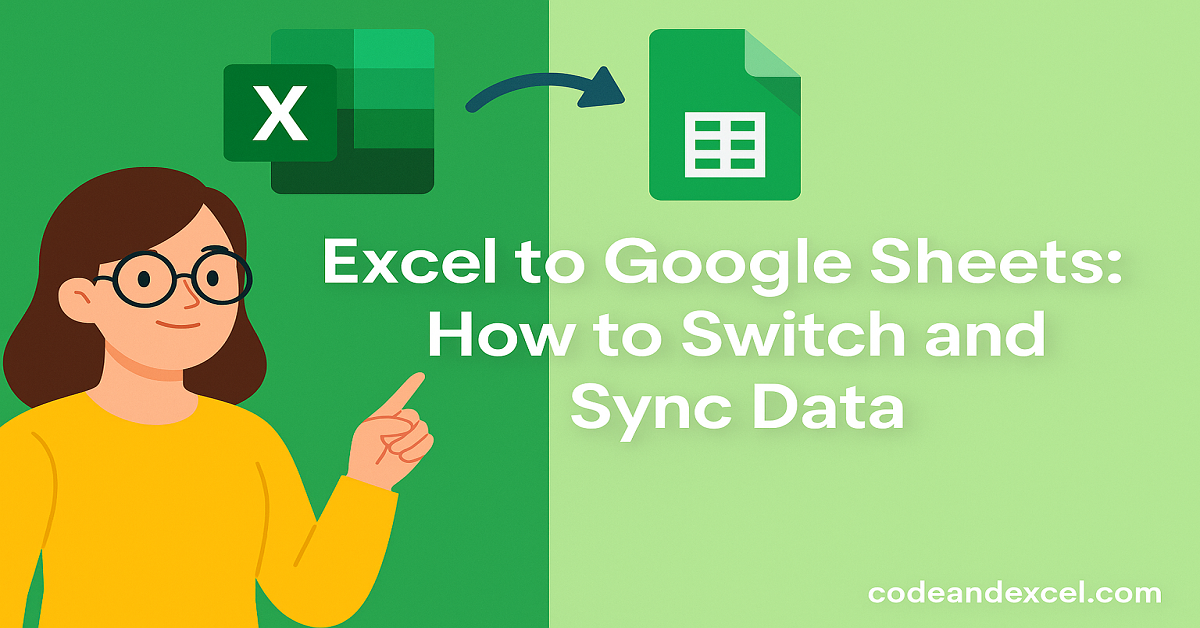
2 thoughts on “Excel to Google Sheets: How to Switch & Sync Data”