Introduction – Why Excel Templates are Must to Learn for Making Professional Looking Sheets
Excel templates are ready to use, pre-defined templates we can find in the Excel library. We can use these templates to prepare invoices, household budgets or quarterly reports. Good thing is, we do not have to make these templates manually on a blank workbook.
There are pre-built, professionally formatted Excel templates that we can customize in minutes as per our need. Templates have many use cases for users across diverse fields such as –
- A freelancer who is preparing bills for clients can leverage pre-built Excel templates to save time.
- A student who just wants to track her expenses but does not have the expertise to make professional looking dashboards.
- A manager who is summarizing raw data for a leadership meeting.
Excel templates save time, reduce errors, and provide design consistency. This allows us to focus on the numbers that matter.
1. Where to Find Excel Templates (and What’s Actually Free)
-
Excel’s Built-In Template Gallery
-
Windows/Mac desktop:
-
File → New
- You will see many ready to use Excel templates. Select the one as per your need.
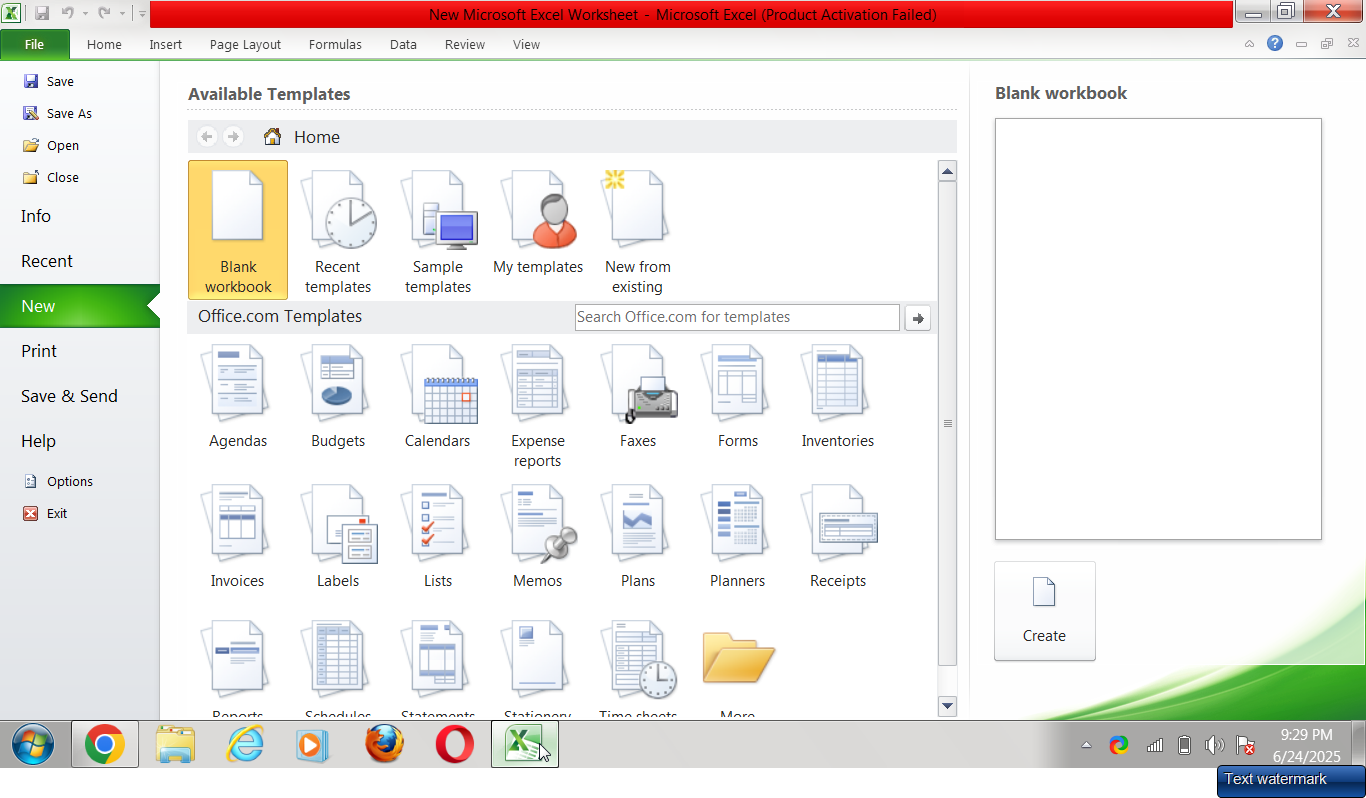
-
You can also search for keywords such as “invoice”, “budget”, “report”, “dashboard.”
-
Double-click any template to preview and click Create to download a local copy.
-
-
Excel for the Web: In the web version of Excel, we can find templates by selecting New on the Start page, then we will see those on the template carousel.
-
-
Office.com Template Library
If you’re logged into your Microsoft account, you can go to templates.office.com and filter by category or tag (e.g., Finance, Small Business). You can also Download these templates to open in Excel. -
Third-Party Providers
-
Vertex42.com – offers a large and free collection of small-business and personal finance templates.
-
Spreadsheet123.com – offers specialized tools like cash-flow statements.
-
Please make sure to check licensing if you plan to redistribute.
-
Tip: It is recommended to prefer Microsoft-signed or well-reviewed sources to avoid malicious macros.
2. Anatomy of a Good Excel Template
Excel templates downloaded from reliable sources are usually good to go. However, it is better to spend two minutes to double check each sheet’s formulas (press Ctrl+` to toggle) so you’re confident about the math.
3. Invoicing Excel Templates
We can search “Service invoice” or“Sales invoice” and select the best suited template. Then, we can customize the selected template as per our need by –
-
-
Replacing the logo.
-
Editing fields like company name, address, and contact fields.
-
Renaming static labels: For e.g., change “VAT” to “GST” or just “Tax”.
-
Creating a master copy: Save as Invoice_Template_Master.xlsx. We can create a duplicate of this file for each new bill.
-
4. Budgeting Templates in Excel
Under budgeting, templates like “Personal Monthly Budget,” “Family Budget Planner,” and “Annual Business Budget.” are commonly used. We can finalize one basis –
-
Time span (monthly vs. annual sheets).
-
Cash-flow vs. accrual views (if you need to track unpaid bills).
-
Expense categories (editable drop-downs help keep data consistent).
We can further customize this by applying conditional formatting (Home → Conditional Formatting → Data Bars). This feature helps in highlighting fields like overspending, negative cash flow etc.
5. Reporting and Dashboards related Excel Templates
Similar to budgeting and invoicing, we can find templates on reporting and dash boarding. We can expect the following in such templates –
-
A raw data sheet where you paste sales or expense exports.
-
PivotTables summarizing totals by category or region.
-
A dashboard with slicers letting you filter time periods.
Conclusion
Excel templates serve as pre-made structures that expedite tasks related to budgeting, reporting, and invoicing. You can transform them into powerful tools that fit your workflow with a few adjustments, such as data validation, branding, and protective locks. Once you become proficient with one template, it will be simpler to experiment with others, progressively creating a personal library that improves the professionalism of every spreadsheet you create and saves hours every month.
Next step: Pick one template from each category and practice the customization tips above. The more you iterate, the faster Excel will feel like an extension of your business brain rather than a blank grid of intimidation.
Also check out other articles on –
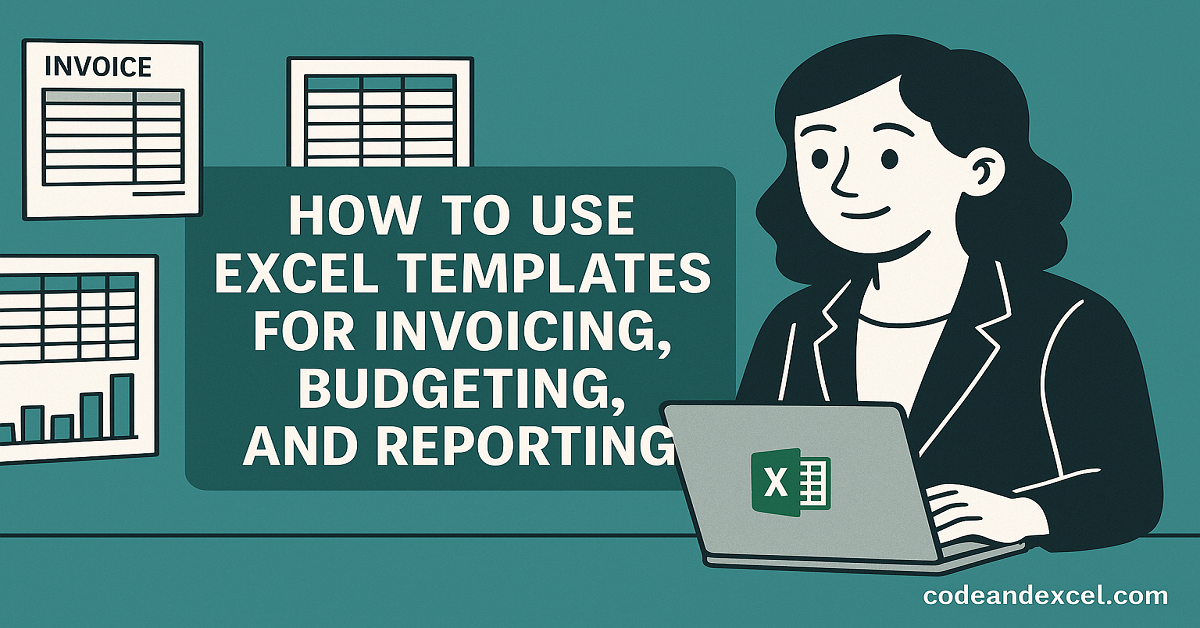
2 thoughts on “How to Use Excel Templates for Invoicing, Budgeting, and Reporting”