Excel Logical Functions: Why They Matter? 🤔📊✅
We believe that Excel is not just for crunching numbers and calculating sum, averages etc. It is more of a decision making tool. Does not matter if you are a student preparing for exams, a junior employee preparing budgets or a senior manager trying to understand risks, Excel logical functions are handy in every situation.
In this article, we will discuss logical functions like IF, IFS, AND, and OR. We will provide simple explanations and step-by-step examples for clear explanation.
📥 Excel_Logical_Functions_Practice – please download this Excel sheet. We will use data from this sheet to discuss examples and practice questions. Practice with us to master logical functions! If you can not download for any reason, it is alright to just read along.
1. The IF Function – Your First Logical Ally ❓📄📌
We use IF function to check whether a statement / condition is true or false. Like if 50 >30 or (-40)>(-20). The IF function runs the test and returns one result if it’s TRUE, and another if it’s FALSE.
🔍 Syntax:
📘 Practice in Sheet: Basic_IF
Open the Basic_IF tab in the Excel file or refer to the screenshot below. You’ll find scores of four students: 45, 60, 50, and 75.
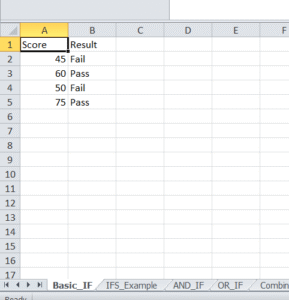
Now, write the formula in column B:
What this means is:
-
If the score of the first student is more than 50, we will get “Pass”.
-
If it is not, Excel will return “Fail”.
We can drag this formula down for all students. Thus, we can quickly decide how many students passed. We can use this formula for any binary yes/no output. ✅❌
2. IFS Function – Cleaner Way to Handle Multiple Conditions 🧠📚📈
IFs is used when there are multiple conditions to check. In the above example, there was just one condition to check. Let’s discuss a more complicated scenario.
🔍 Syntax:
📘 Practice in Sheet: IFS_Example
In the IFS_Example tab, we need to assign letter grades based on the score. A for scores above 89, B for scores above 74, C for scores above 59 and F to the rest.
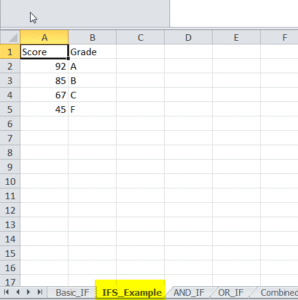
Excel will return A for the first student as the score is 92. As we drag this formula for other students, we get their respective grades. This is a superb and and easy way to maintain records!
Pro Tip: Always include a catch-all fallback using TRUE at the end:
3. AND Function – All Conditions Must Be TRUE 💼📊⚙️
AND is used to check multiple conditions together and we get TRUE only if all of those conditions are true.
🔍 Syntax:
📘 Practice in Sheet: AND_IF
In the AND_IF tab, imagine we are calculating employee eligibility for a sales bonus. Only those employee who did sales of more than 10,000 and on-boarded more than 5 clients are eligible for the bonus.

Formula:
Then we will drag this formula till the last row. This means:
-
First and the third employee are eligible for the bonus as they did a sale of >10,000 and on-boarded >5 clients. The last employee did a sale of 13,000 but on-boarded only 3 clients hence he/she is not eligible.
You will find such situations quite commonly in performance reviews, commission structures, and quality control.
4. OR Function – If At Least One Condition is TRUE 💡🔄📢
This is the opposite of AND function. We can use OR when we want the formula to return TRUE if any one of the conditions is true.
🔍 Syntax:
📘 Practice in Sheet: OR_IF
In the OR_IF tab, we’re calculating whether a late fee applies based on:
-
If payment is over 30 days late, OR
-
If the amount due is more than ₹500
If any one of these conditions is true, late fee will apply.
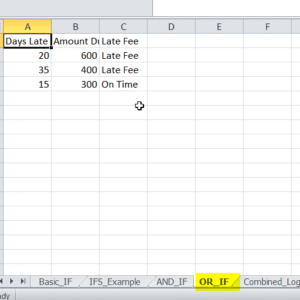
Formula:
Once we drag this till last row, we will see that a late fee will apply to first two rows. As OR formula will be true for first two rows, our IF formula will return “Late Fee” for these rows.
Perfect for alert systems, flagging risks, or flexible policies. We can also use it with text like:
5. Combining IF, AND, OR – Real-World Logic 💡🧠📘
Now let’s practice with more examples of nesting these functions together.
📘 Practice in Sheet: Combined_Logic
You’ll find a variety of data: attendance, score, behavior, performance, and approval status.
Example 1: Pass based on Attendance AND Score
We want Excel to return “Pass” if two conditions are true – Attendance >75 and Score >60. Even if one of these conditions is not met, Excel will return “Fail”.
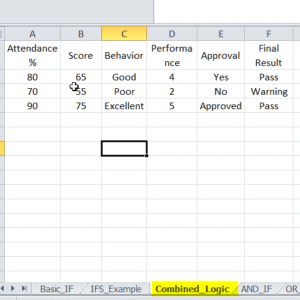
Example 2: Give Warning if Performance is low OR Behavior is poor
If performance is less than 3 or behavior in C column is poor, Excel will return “Warning” even if only one of the two conditions is true.
This helps in making real-world decisions such as employee reviews or student assessments.
Example 3: Master Formula with Nested IF + AND + OR
Now let’s discuss a more tricky task. If approval status is E column is “Yes” or “Approved”, and score in B column is >60, we get “Pass” else “Fail”. So first we write the OR formula, then combine it with AND and finally write the IF condition.
Always write the formula from inside out. Like in this case, start from OR and then keep combining with outer formulas.
Used when approval or an alternate criteria can allow a pass – common in auditing, HR, or eligibility filters.
6. Tips to Avoid Mistakes & Write Better Formulas 🧠📌✅
-
It is a good practice to test formulas in small sets before scaling.
-
Make sure to use
TRUEas the final IFS condition to avoid #N/A errors. -
Nest carefully. If something breaks, use Formula Auditing (Formulas → Evaluate Formula).
-
Use
ISNUMBER,ISTEXT, orISBLANKto check data types before logic. -
Use conditional formatting for visual cues based on logical tests.
7. Practice Makes Perfect – Work With the Excel File 🎓📥🧪
Here’s how we can build confidence with the practice sheet:
-
Try changing values in the score, sales, or performance columns.
-
Modify conditions in formulas to fit your own logic.
-
Add new columns like “Department” or “Region” and build custom IF logic.
💡Challenge: Add a new column called “Region” in Combined_Logic. Only Pass students from the “East” region. Can you build that formula? Let us know in the comments if you face any difficulty.
8. Common Questions About Excel Logical Functions ❓🗣️🔁
Q1: Can I use IF with text?
Yes you can. All we need to do is enclose the text in quotes:
Q2: What happens if none of the IFS conditions match?
We will get a #N/A. Fix it by adding TRUE as your final fallback condition.
Q3: Can I combine multiple logical operators?
Absolutely. That’s the goal!
9. Conclusion: Think Like Excel, Work Smarter 🚀📈💪
We should aim to move to become a data decision maker from data entry user. By mastering logical functions in Excel, we can do that move.
With IF, IFS, AND, and OR in your toolkit, we are empowered to:
-
Automate approvals
-
Flag issues before they escalate
-
Grade, filter, and classify data like a pro
We highly recommend to download and practice with the Excel file, build your own logic on Excel Logical Functions, and soon you’ll be writing formulas that wow your boss or your clients. 💼📊🔥
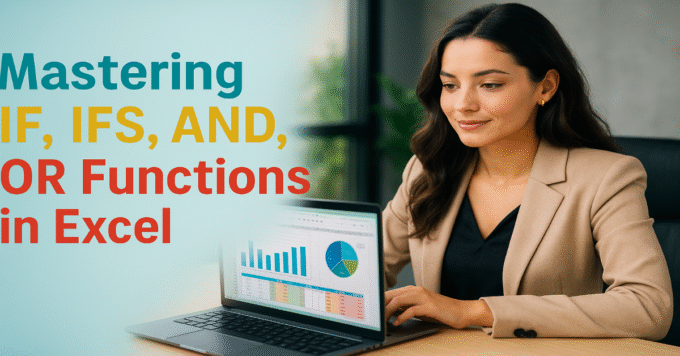
3 thoughts on “Mastering IF, IFS, AND, OR Functions in Excel: A Beginner to Intermediate Guide”