Excel Interview Questions is a topic every analyst and employee must prepare for while applying to a job. As we know, one of the most popular programs in all sectors is Microsoft Excel. Whether you’re applying for jobs in operations, marketing, accounting, or data analysis, Excel is a must know tool. Many job interviews use Excel interview questions to gauge your knowledge and preparing in advance can provide you with a competitive advantage.
To help you feel prepared and confident, we’ve included the top 25 Excel interview questions in this post, along with examples, clear sample answers, and a few practice questions.
🔹 1. What is Microsoft Excel?
Sample Answer:
Microsoft company created the spreadsheet application known as Microsoft Excel for data entry, data analysis and visualization. It has tools like pivot tables, charts, formulas, and others which users can use to arrange, format, and compute data. It is frequently used for reporting, budgeting, and data analysis.
🔹 2. What are cells, rows, and columns in Excel?
Sample Answer:
-
A cell is the smallest unit of an Excel sheet where we can enter data. Technically speaking, a cell is the intersection of a row and a column (e.g., A1).
-
The horizontal collection of cells is called a row. It runs horizontally and is numbered (e.g., 1, 2, 3…).
-
Similarly, a column is the vertical sequence of cells. It runs vertically and is labeled alphabetically (e.g., A, B, C…).
🔹 3. What is the difference between a relative and absolute cell reference?
Sample Answer:
-
Relative reference (A1): When we hit ‘=’ in a cell (say in cell B5), then select another cell (say A1) and hit enter, we give the reference of A1 in B5. It means whatever is there is A1 will flow to B5 as well. Relative reference changes when copied across cells.
-
Absolute reference ($A$1): When we put $ sign in relative reference, it becomes absolute. It stays constant no matter where it’s copied or dragged.
-
Mixed reference ($A1 or A$1): It is the combination of above two. These are partially fixed. We fix rows only or columns only depending upon the requirement. If we want only rows to be fixed when we drag the formula downward, we can use A$1.
Example:
Copying =A1+10 from cell B1 to B2 will become =A2+10.
🔹 4. What is a formula in Excel?
Sample Answer:
As evident from the name, a formula is an expression that we write in a cell to calculate values. It always starts with =.
Example: =SUM(A1:A5) can be used to add values from A1 to A5.
🔹 5. What is the difference between a formula and a function?
Sample Answer:
-
A formula is a custom expression which we write manually. For e.g. – (
=A1+A2). -
A function is a predefined formula stored in Excel. For e.g. – (
=SUM(A1:A2)).
🔹 6. What are some commonly used Excel functions?
Sample Answer: Here are a few common formulas –
-
SUM()– to add values across cells. -
AVERAGE()– to compute average of values across cells. -
IF()– it can test a logical condition and give an outcome if the test is true. -
VLOOKUP()/XLOOKUP()– used to find corresponding values of an item in a cell from another table. -
COUNT()/COUNTA()– Counts non empty cells. -
CONCATENATE()orTEXTJOIN()– can join text/numbers across cells into one.
🔹 7. Explain the IF function with an example.
Sample Answer:
The IF function returns a value based on a condition.
Syntax: =IF(logical_test, value_if_true, value_if_false)
Example: =IF(A1>50, "Pass", "Fail")
Learn more on IF here – Mastering IF, IFS, AND, OR Functions in Excel: A Beginner to Intermediate Guide
🔹 8. What is a Pivot Table?
Sample Answer:
If we want to summarize large data tables, we can use Pivot Tables. It helps us in quickly analyzing and comparing data. We can perform actions like grouping, filtering and aggregating values dynamically using Pivot Tables.
Learn more on Pivot Tables here – Pivot Table: Step-by-Step Guide for Beginners
🔹 9. What is the use of VLOOKUP in Excel?
Sample Answer:VLOOKUP() is used to search for a value in the first column of a range and return a value in the same row from a specified column.
Example:=VLOOKUP(101, A2:C10, 3, FALSE) will find value 101 in column A and returns the corresponding value from column C.
Learn more on VLOOKUP here – How to Use VLOOKUP, COUNTIF and SUMIF in Excel – A Beginner’s Guide
🔹 10. How is XLOOKUP different from VLOOKUP?
Sample Answer:XLOOKUP() is usually more flexible than VLOOKUP as:
-
XLOOKUP can perform search horizontally and vertically both.
-
It replaces
VLOOKUP,HLOOKUP, andINDEX-MATCH.
Example:=XLOOKUP(101, A2:A10, C2:C10) will return the corresponding value from column C where it finds 101 in column A.
🔹 11. What is conditional formatting?
Sample Answer:
It allows you to format cells based on certain conditions.
Example: Highlight all cells greater than 100 in green.
Learn more on conditional formatting here – Understanding Conditional Formatting in Excel : A Beginner’s Guide
🔹 12. What is data validation?
Sample Answer:
Data validation is applied to restrict the type / nature of data or values that other users can enter in a cell. It keeps Excel sheet error free.
Example: Allow only numbers between 1 and 10.
Lean more on data validation here – Beginner’s Guide to Data Validation in Excel (with Examples & Practice Questions)
🔹 13. How do you remove duplicate values?
Sample Answer:
Select the data → Go to Data tab → Click Remove Duplicates → Choose columns → Click OK.
🔹 14. What is the difference between COUNT, COUNTA, and COUNTIF?
Sample Answer:
-
COUNT(): It is used to count numeric values. -
COUNTA(): it is used to count all non-empty cells. -
COUNTIF(range, criteria): It can count cells matching a specific condition provided by us.
🔹 15. What does the CONCATENATE or TEXTJOIN function do?
Sample Answer:
These functions are used to join text from multiple cells.=TEXTJOIN(" ", TRUE, A1, B1) → Joins A1 and B1 with a space in between.
🔹 16. What is a Named Range?
Sample Answer:
We deploy named ranges to give a descriptive name for a cell or range of cells.
Example: Assign the name Sales2024 to cells A1:A12 for easier referencing.
🔹 17. What is the difference between workbook and worksheet?
Sample Answer:
-
Workbook: refers to the Excel file itself (.xlsx)
-
Worksheet: an Excel has many tabs. A single tab/sheet inside the workbook is called a worksheet.
🔹 18. How do you protect a sheet in Excel?
Sample Answer:
Go to Review tab → Click Protect Sheet → Set a password.
🔹 19. What is Flash Fill?
Sample Answer:
we use Flash Fill to automatically fill values based on patterns.
Example: If column A has ‘Captain John’ and you start typing ‘Joh….’ in column B, Excel guesses and fills the rest.
🔹 20. How do you create a chart in Excel?
Sample Answer:
Select data → Go to Insert → Choose chart type (e.g., Column, Line, Pie).
Learn more on Excel charts here – Excel Charts and Data Visualization – A Complete Guide
🔹 21. What is the use of the Filter feature?
Sample Answer:
It is used to display only the rows that meet certain criteria. it can be found under the Data tab.
🔹 22. What is the difference between Save and Save As?
Sample Answer:
-
Save updates the current file.
-
Save As creates a new file or version.
🔹 23. How do you use the TODAY() and NOW() functions?
Sample Answer:
-
=TODAY()→ It can return current date. -
=NOW()→ It can return current date as well as time.
🔹 24. What is Goal Seek in Excel?
Sample Answer:
Goal Seek can find the input we need to put to get a desired output.
Example: What score is needed in the final exam to reach an average of 80?
🔹 25. What are Excel Macros?
Sample Answer:
Macros are a set of instructions which we write in VBA to automate tasks which we were previously doing manually.
Example: We can use a macro to format a report with one click.
🧠 Practice Questions on Excel interview questions
Evidently, it is time to practice these on your own to check your knowledge:
-
Write a formula to calculate 10% tax on the value in cell B2.
-
Use an IF formula to label sales as “High” if it is above 1000, else write “Low”.
-
Create a pivot table that explicitly shows total sales per product.
-
Use
COUNTIF()to count how many values are greater than 500. -
Use data validation to allow only dates in a cell.
✍️ Final Tips on Excel interview questions
-
It is important to understand and explain your logic, rather than just giving the right answer.
-
If the interviewer asks you to perform live Excel tasks, do not worry and remember what you practiced.
-
Interviewers may check how clean, error free and organized your Excel files are. Messy and error prone data obviously does not look good.
-
Highlight any real-life Excel projects you’ve previously worked on.
✅ Conclusion
Gaining proficiency with Excel’s fundamentals, functions, and formulas can indeed improve your chances of finding employment. These 25 questions above cover the most frequently asked Excel interview questions presently for novice to intermediate users.
You’ll succeed in an Excel interview if you practice these questions and get hands-on experience with the program.
Finally, do not forget to drop your queries in comments! Also check out Microsoft’s guide on advanced formulas – https://support.microsoft.com/en-us/excel
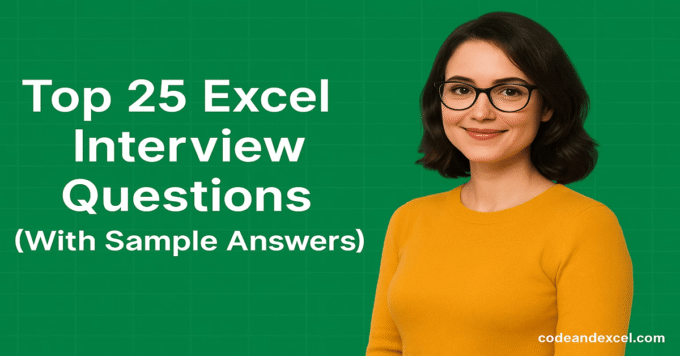
2 thoughts on “Top 25 Excel Interview Questions (With Sample Answers)”